DMS Vertical Navigation
To access the Deductions Management application, copy and paste the following link in the web browser or click the link holding Ctrl Key on the keyboard:
|
|
Information The following are the recommended browsers for the Order to Cash applications:
|
Logging in to the Application
To log in to the application, enter your account information in the Username and Password fields of the Sign In window, and click Submit.
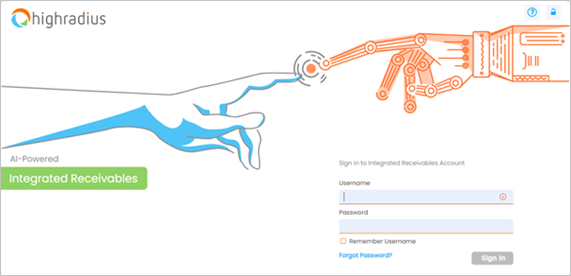
|
|
Note If you are an SSO user, you can directly access the application by clicking the link from your portal. |
Application Layout
Once you log in to the application, the Deductions window will be displayed with the navigation panel on the left of the screen.
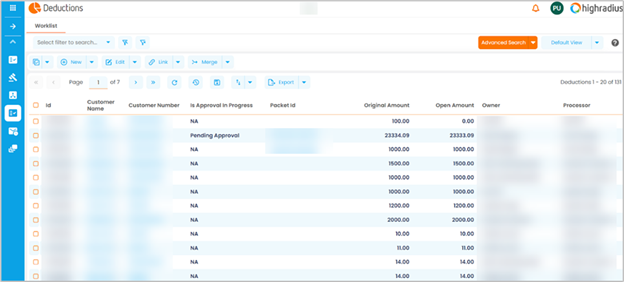
Sub Menu
The Sub Menu panel is located on the left of the screen and consists of tabs for the different sections of the corresponding module.
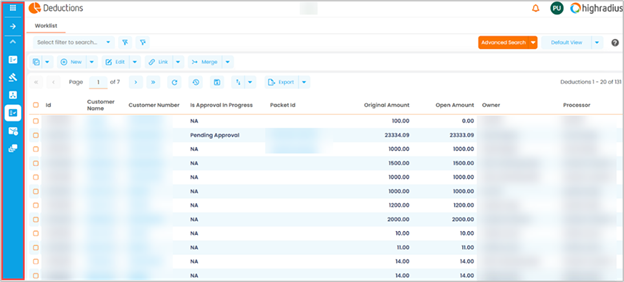
Click the Expand arrow to expand the panel.
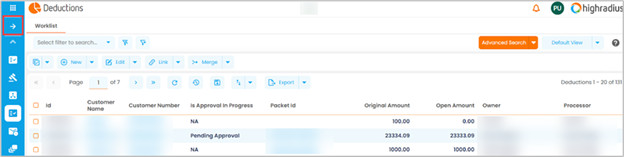
You can view the tab names in the expanded panel.
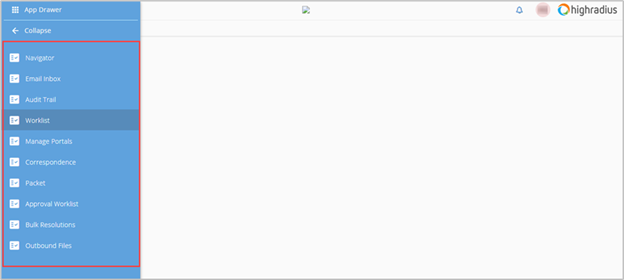
You can navigate to the required tab by clicking the respective label. For example, if you select Correspondence, the Correspondence tab will be displayed.
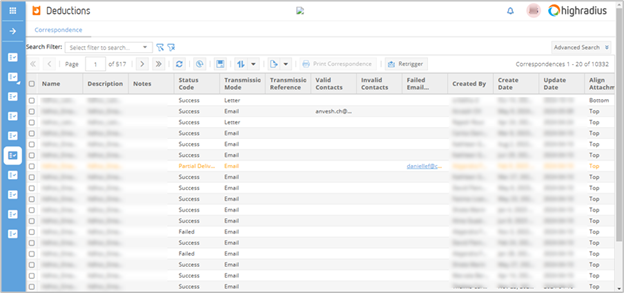
Navigating to Different Product Modules
To navigate to a different product module, click the Bento icon and select the required product.
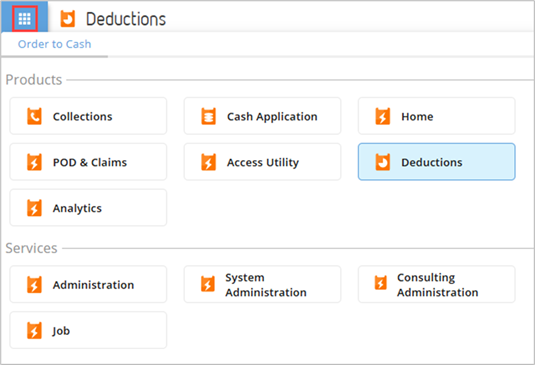
For example, if you want to navigate to Collections, click Collections from the Products section.
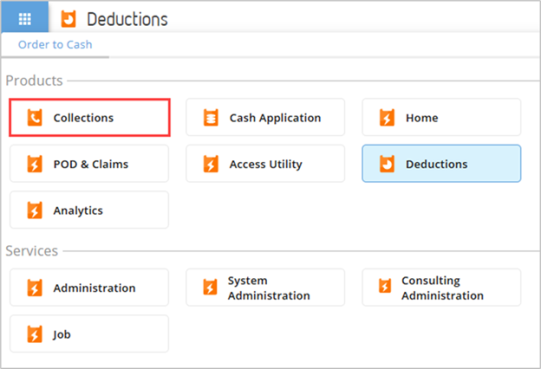
You will be redirected to the Collections window.
|
|
Note Every product tab will be displayed in a new browser tab. |
Action Control
Click the profile icon to view the drop-down list with all the available actions.
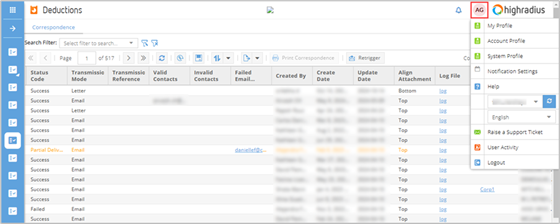
-
My Profile: Click this to view the My Profile window where you can view and edit user details. For more details, refer to Updating My Profile.
-
Account Profile: Click this to view the account details. (This is available based on the user role.)
Help: Click this to view the online help portal.
-
The account name is displayed in the next box.
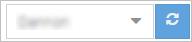
-
If you have access to multiple accounts, you can switch between accounts using the drop-down icon . Select the account from the drop-down list and click the Refresh icon .
-
Language: This displays the system language, English by default. you can click the drop-down icon to view the other options, if available.
-
Raise a Support Ticket: Click this to raise a support ticket.
-
Logout: Click this to log out of the application.
Notifications
Click the Bell icon to view all the notifications.

Navigating to Administration Tab
To navigate to the Administration tab, click the Bento icon and select Administration from the Services section.
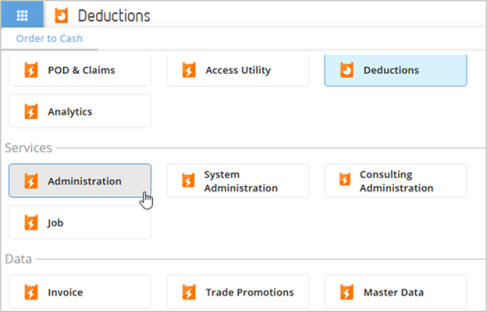
The Administration tab will be displayed in a new browser tab.